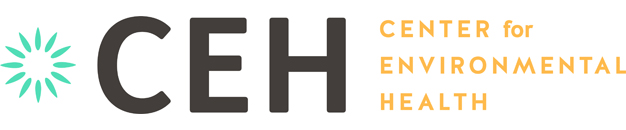Energy Saving Tips
Here are some tips for saving energy (and money) when using your electronics:
-
- Set the power saving options on your computer and peripherals.Computer power management features can save you $25 to $75 per desktop computer and monitor each year. By enabling your power management settings, your computer and monitor will automatically go into a low-power “sleep mode” after a period of inactivity determined by you. Simply touching the mouse or keyboard will “wake” your computer and monitor in seconds.
The Climate Savers Smart Computing Initiative recommends the following power settings for the different parts of your system:
• Monitor/display sleep: Turn off after 15 minutes or less
• Turn off hard drives/hard disk sleep:15 minutes or less
• System standby/sleep: 15 minutes or less
The lower the energy setting, the more energy and money you save.
Don’t know how to set your power savings options
Energy Star provides easy instructions — simply select your computer’s operating system on their webpage.
Disable your screen savers:
Screen savers are not energy saving features and can actually increase the energy used by both the display and the computer’s processor. Certain graphics-intensive screen savers (including displaying electronic photo albums) can burn twice as much energy and may actually prevent your computer from entering a sleep mode. To disable your screen saver, select “blank” from your screen saver menu.
Power down electronics (computer, monitor, printer/other peripherals) when not in use:
Many electronics consume energy even when the equipment is shut off. Wherever possible plug your monitors, printers and other accessories into a power strip/surge protector and then turn off the switch on the power strip at the end of the day. A variety of new “Smart” power strips are available from most electronic retailers that can automatically shut down power to electronics.
Activate Sleep Settings on all Office Machines
Most printers, copiers, fax machines, scanners, and multifunction devices can automatically enter a low-power sleep mode when inactive. Your equipment may not be configured to take full advantage of these features so you may need to review the owner’s manual and make the setting changes yourself.
Consider Energy Costs when Buying New Electronics
Your calculations about the actual “cost” of an electronic product should include the cost of the energy required to operate the particular product. Savings from more energy efficient products can quickly make up for a potentially higher initial purchase price.
- Laptops vs. PCs:
Notebook (laptop) computers may use up to 80-90% less energy than desktops. If ergonomics are a challenge for you; try elevating your lap top screen and plugging in an external keyboard.
- EPEAT and ENERGY STAR Qualified Models: Purchase EPEAT computers and monitors which all comply with ENERGY STAR. ENERGY STAR qualified computers use 30-75% less electricity than standard equipment. For more on EPEAT registered products, see www.epeat.net.
ENERGY STAR identifies and rates other electronic products as well that can help save energy.
- Buy the Right Sized Product (aka “Bigger is Not Necessarily Better”):
Larger products may use more energy, so select the right-sized product to meet your needs. For example: A 19″ computer monitor can use 40% more energy than a 17″ one.
- Consider a multifunction device (MFD):
Multi-function devices can save money and energy, avoiding the need for individual printers, copiers, fax machines, and scanners.
- Select printers, copiers or multifunction products that offer two-sided printing to reduce paper and energy usage.
Did you know that manufacturing a sheet of paper takes 10 times more energy than what is needed to print an image onto it? Saving paper through measures such as: double sided (duplex) printing, reduced margins and font size, and reusing clean one- sided copies can significantly reduce papers’ energy impact.
- Upgrade to more “energy efficient” products only when you need to buy new equipment.
Eighty-one percent (81%) of the total energy used during the lifecycle of a computer is used for its manufacture – so extending the lifespan of your existing product is the real way to save energy.
- Use rechargeable or solar powered batteries in battery operated equipment